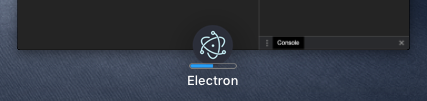진행 상태 표시줄
개요
진행 상태 표시줄은 사용자가 직접 해당 윈도우로 전환하지 않고도 진행 상황을 확인할 수 있게 해준다.
Windows에서는 작업 표시줄 버튼을 통해 진행 상태 표시줄을 표시할 수 있다.
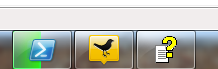
macOS에서는 진행 상태 표시줄이 독 아이콘의 일부로 표시된다.
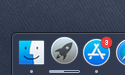
Linux의 Unity 그래픽 인터페이스도 런처에 진행 상태 표시줄을 지정할 수 있는 유사한 기능을 제공한다.
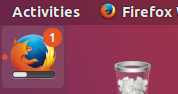
참고: Windows에서는 각 윈도우마다 독립적인 진행 상태 표시줄을 가질 수 있지만, macOS와 Linux(Unity)에서는 애플리케이션당 하나의 진행 상태 표시줄만 존재한다.
세 가지 경우 모두 동일한 API인 BrowserWindow 인스턴스의 setProgressBar() 메서드로 처리할 수 있다. 진행 상황을 표시하려면 0에서 1 사이의 숫자를 인자로 전달한다. 예를 들어, 장시간 실행되는 작업이 63% 완료된 상태라면 setProgressBar(0.63)를 호출한다.
매개변수를 음수 값(예: -1)으로 설정하면 진행 상태 표시줄이 제거된다. 1보다 큰 값을 설정하면 Windows에서는 불확정 상태의 진행 상태 표시줄이 표시되고, 다른 운영체제에서는 100%로 고정된다. 불확정 상태의 진행 상태 표시줄은 실제 백분율을 표시하지 않고 활성 상태를 유지하며, 작업 완료 시간을 예측할 수 없는 상황에서 사용한다.
더 많은 옵션과 모드에 대해서는 API 문서를 참고한다.
예제
이 예제에서는 Node.js 타이머를 사용해 시간이 지남에 따라 증가하는 프로그레스 바를 메인 윈도우에 추가한다.
- main.js
- index.html
const { app, BrowserWindow } = require('electron/main')
let progressInterval
function createWindow () {
const win = new BrowserWindow({
width: 800,
height: 600
})
win.loadFile('index.html')
const INCREMENT = 0.03
const INTERVAL_DELAY = 100 // ms
let c = 0
progressInterval = setInterval(() => {
// update progress bar to next value
// values between 0 and 1 will show progress, >1 will show indeterminate or stick at 100%
win.setProgressBar(c)
// increment or reset progress bar
if (c < 2) {
c += INCREMENT
} else {
c = (-INCREMENT * 5) // reset to a bit less than 0 to show reset state
}
}, INTERVAL_DELAY)
}
app.whenReady().then(createWindow)
// before the app is terminated, clear both timers
app.on('before-quit', () => {
clearInterval(progressInterval)
})
app.on('window-all-closed', () => {
if (process.platform !== 'darwin') {
app.quit()
}
})
app.on('activate', () => {
if (BrowserWindow.getAllWindows().length === 0) {
createWindow()
}
})
<!DOCTYPE html>
<html>
<head>
<meta charset="UTF-8">
<title>Hello World!</title>
<meta http-equiv="Content-Security-Policy" content="script-src 'self' 'unsafe-inline';" />
</head>
<body>
<h1>Hello World!</h1>
<p>Keep an eye on the dock (Mac) or taskbar (Windows, Unity) for this application!</p>
<p>It should indicate a progress that advances from 0 to 100%.</p>
<p>It should then show indeterminate (Windows) or pin at 100% (other operating systems)
briefly and then loop.</p>
</body>
</html>
Electron 애플리케이션을 실행한 후, 도크(macOS) 또는 작업 표시줄(Windows, Unity)에 0에서 시작해 100%까지 진행되는 프로그레스 바가 표시된다. 그리고 잠시 동안 무한 진행 상태(Windows) 또는 100% 고정 상태(다른 운영체제)를 보여준 후 다시 반복된다.

macOS에서는 Mission Control을 사용할 때도 애플리케이션의 프로그레스 바가 표시된다.